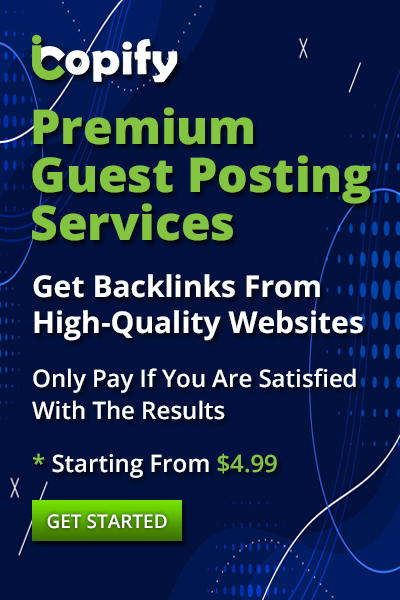Google has come up with one of the most popular and efficient tool for website analysis, the Lighthouse. It functions by generating the report on your webpage speed, the accessibility and SEO. For this, all you need to do is to provide the URL of your website, and various tests are automatically run by Lighthouse. These are the individual checks also known as audits, and allows you to check your performance in each audits.Let us take a detailed look at the various aspects, features and functions of the lighthouse speed test.
More About the Google Lighthouse
As mentioned earlier, the Google Lighthouse is a website analysis tool that is used to test a certain website. The scores are assigned according to four different categories:
- Performance
- Accessibility
- Best Practices
- SEO
Here, every score falls in the range between 0-100, with 100 being the highest score. These are made up of the individual checklist items known as the lighthouse audits. Along with these four scores stated above, there are also Progressive Web App-PWA section that observes the different aspects of your website, thus ensuring that it can operate more like a mobile app.
So, you see, keeping your website under check using the Lighthouse speed test can go a long way in making sure that your website is fast and does not encounter any SEO problems.
The Lighthouse Performance Score and SEO
Here, you need to know that the lighthouse performance has no impact whatsoever on the SEO of your website. Nevertheless, Lighthouse does offer you the insights that can affect the page speed of your website, this is the ranking signal.
Here Google takes into account three performance metrics known as the Core Web Vitals or the CWV to determine the performance. To do this, the real data is collected from the Chrome users as a portion of the Chrome User Experience Report-CrUX. On the other hand, when it comes to Lighhouse, the data is collected slightly differently, as the performance test is run within the simulated test environment.
Hence a slow lighthouse score implies a slow experience for the real users. Here the lighthouse can thus, offer some great factors of improvement for the page speed optimisation. There are also various other factors that the lighthouse SEO takes care of such as, the rightful indexing of the pages and if the image alt attributes are missing. Thus, getting a good Lighthouse score can ensure you a better ranking in Google.
To Run the Lighthouse on Desktop Vs Mobile
As mentioned earlier, the lighthouse tests can be run on various device configurations. The default desktop and mobile configuration differ in more than just the screen size or the user agent used by the device to identify itself. There are also various other aspects that is taken into account when selecting a device:
- The latency of the Network: the time taken by the data to travel between the server and the client.
- The Bandwidth of the Network: This is the amount of the data that can be exchanged between the server and the client every second.
- CPU speed: This is the speed with which a code is run on a browser or to perform various tasks such as rendering of the page content.
To Run the Lighthouse on the PageSpeed Insights
The simplest way to do this is to use the official PageSpeed Insights tools on Google. Here you enter the URL of your website. Next the PageSpeed Insights runs the tests from various test locations and selects the one that is closest to you. Once the test has been cleared, you will get the real data user in the Chrome User Experience Report located at the top of the page.
At the very top of the Lighthouse reports is the high-level Performance Score. Just below it you will find the individual opportunities for optimisation that has been ranked by the estimated impact.
To Run the Lighthouse Speed test on Chrome DevTools
To start with, the Lighthouse has been directly integrated into the developer’s tool on Chrome. For this you just have to start by opening the Developer’s tool by pressing on Right-Click + Inspect. Next select the Lighthouse tab. Bear in mind that running the Lighthouse on DevTool offers the users with more configuration options. For instance, you can simply either one of the the default simulated trolling or the DevTools trolling. In order to take a look at this, you need to click on the gear icon located at the top right. This way the DevTools trolling will take longer than usual, but offer more reliable data.
To Run Lighthouse on RabbitLoader
With the help of the free website speed test offered by RabbitLoader that has been created on top of Lighthouse, you can run the speed test. Likewise running the Lighthouse tool also works by collecting the real user CrUX data and offers the customized reports. Also with the help of the realistic packet-level throttling you will be able to get a more reliable lab data.
To Run Lighthouse with the CLI
One of best features about the Lighthouse is the feature-rich command line interface-CLI. In case you have previously installed the Node.js on your system, you can then simply run the npm install lighthouse -g in order to globally install lighthouse on to your system. Here the ‘view’ option implies that lighthouse will be able to automatically launch the HTML that is generated within the browser that you can view. As the process is running in Lighthouse, you will be able to take a look at every step. Likewise you can also run the more advanced steps for instance the throttling method or even the network round trip time-RTTI. Finally you need to run the lighthouse --help, in order to get the complete view.
To Monitor the Lighthouse Scores With Time
According to the manner in which you have run the lighthouse test, you need to have a different configuration option and acquire data of a different quality. It is possible to monitor the Lighthouse scores over time with the help of DebugBear and thus, get high-quality page speed metrics.
Conclusion
That’s all for now, on The lighthouse speed test. Do share your thoughts on this article and tell us how we did.